The goal of this tutorial is to give an example on how to use iTowns to visualize some vector data projected on the ground.
These data are contained within two GeoJSON files that you can find
here and
here.
The first file data consist in polygons which represent flood risk areas along the Marne river.
The second file data consist in polygons which delimit city areas, and points at the center of some cities.
These data shall be displayed on the GlobeView we created in the WGS84 tutorial.
Preparing the field
We are going to use the data displayed in the WGS84 tutorial. However, we want the camera to be closer to the area our vector data will occupy. We need to change the starting position to something more appropriate.
<!DOCTYPE html>
<html>
<head>
<meta charset="UTF-8">
<title>Vector data on ground</title>
<style>
html { height: 100%; }
body { margin: 0; overflow: hidden; height: 100%; }
#viewerDiv { margin: auto; height: 100%; width: 100%; padding: 0; }
canvas { display: block }
</style>
</head>
<body>
<div id="viewerDiv"></div>
<script src="../dist/itowns.js"></script>
<script type="text/javascript">
// Retrieve the view container
var viewerDiv = document.getElementById('viewerDiv');
// Define the camera initial placement
var placement = {
coord: new itowns.Coordinates('EPSG:4326', 3.05, 48.97),
range: 15000,
};
// Create the view
var view = new itowns.GlobeView(viewerDiv, placement);
// Define the source of the ortho-images
var orthoSource = new itowns.WMTSSource({
url: 'https://data.geopf.fr/wmts?',
crs: "EPSG:3857",
name: 'ORTHOIMAGERY.ORTHOPHOTOS',
tileMatrixSet: 'PM',
format: 'image/jpeg',
});
// Create the ortho-images ColorLayer and add it to the view
var orthoLayer = new itowns.ColorLayer('Ortho', {
source: orthoSource,
});
view.addLayer(orthoLayer);
// Define the source of the dem data
var elevationSource = new itowns.WMTSSource({
url: 'https://data.geopf.fr/wmts?',
crs: 'EPSG:4326',
name: 'ELEVATION.ELEVATIONGRIDCOVERAGE.SRTM3',
tileMatrixSet: 'WGS84G',
format: 'image/x-bil;bits=32',
zoom: {min: 3, max: 10},
});
// Create the DEM ElevationLayer and add it to the view
var elevationLayer = new itowns.ElevationLayer('DEM', {
source: elevationSource,
});
view.addLayer(elevationLayer);
</script>
</body>
</html>
Display flood risk areas on the ground
The first mandatory thing we need to do for our flood area vector data to be displayed is to define their source.
Our data is contained within a GeoJSON file, so we can use iTowns FileSource :
var floodSource = new itowns.FileSource({
url: 'https://raw.githubusercontent.com/iTowns/iTowns2-sample-data/master/multipolygon.geojson',
crs: 'EPSG:4326',
format: 'application/json',
});
We give three arguments to our FileSource, which are pretty self-explanatory.
The url and crs define the URL at which our file can be found, and the Coordinates Reference System (CRS) of the data contained within the file.
The format parameter defines the format of our file.
Itowns needs this format to determine which method it shall use to download data and transform them into iTowns internal objects.
Now that the source of our vector data is set, we need to create a Layer which will contain the data.
We want our vector data to be projected on the ground. Therefore, we use a ColorLayer and add it to our GlobeView :
var floodLayer = new itowns.ColorLayer('flood', {
source: floodSource,
});
view.addLayer(floodLayer);
If you run the example now, you will notice that nothing is displayed yet.
That is because we did not yet define a Style for our vector data.
To be more precise, our data consists in polygons, and we did not tell iTowns how these polygons should be displayed, so iTowns doesn't display them.
We can correct this by creating a Style and applying it to our ColorLayer :
var floodStyle = {
fill: {
color: 'cyan',
opacity: 0.5,
},
stroke: {
color: 'blue',
},
};
var floodLayer = new itowns.ColorLayer('flood', {
source: floodSource,
style: floodStyle,
});
In this code sample, we simply told iTowns to color all polygons' interior (accessed with the fill parameter) in cyan with a 50% transparency.
We also told iTowns to color the edges of the polygons (accessed with the stroke parameter) in blue.
The result is the following :

Display city areas and names
The process of displaying data about city areas and city names is almost exactly the same as for the flood areas. We must first define the source of our data (a GeoJSON file in our case) :
var citySource = new itowns.FileSource({
url: 'https://raw.githubusercontent.com/iTowns/iTowns2-sample-data/master/cities.geojson',
crs: 'EPSG:4326',
format: 'application/json',
});
Then we can define the Style with which our data shall be displayed :
var cityStyle = {
stroke: {
color: 'red',
},
point: {
color: 'white',
line: 'red',
radius: 3,
},
text: {
field: '{name}',
anchor: 'bottom-left',
size: 18,
haloColor: 'white',
haloWidth: 1,
font: ['monospace'],
},
};
Here, we decided of the following style concerning the content of our data :
- Polygons' edges shall be colored in red.
- Points shall be displayed as a white circle with red edges, and with a radius of 3 pixels.
- Labels attached to points shall contain what is stored under the
nameproperty in the GeoJSON data. They shall be written in a'monospace'font and in a given size, with white halo around each letter. The labels shall be placed so that the position of the point matches with the bottom left corner of the label.
Finally, we can create a ColorLayer that will contain the data source we created, and add it to the view :
var cityLayer = new itowns.ColorLayer('cities', {
source: citySource,
style: cityStyle,
addLabelLayer: true,
});
view.addLayer(cityLayer);
As you may have noticed, we added a parameter to the ColorLayer, which is addLabelLayer.
This parameter needs to be set to true if we want to display labels on the ColorLayer.
Had we left it to false, only the points and polygons would have been displayed on our ColorLayer.
The result is the following :
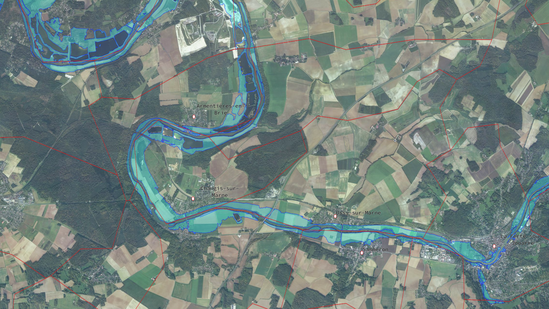
Result
By reaching here, you are now able to display simple vector data projected on the ground. The final code to do so is the following :
<!DOCTYPE html>
<html>
<head>
<meta charset="UTF-8">
<title>Vector data on ground</title>
<style>
html { height: 100%; }
body { margin: 0; overflow: hidden; height: 100%; }
#viewerDiv { margin: auto; height: 100%; width: 100%; padding: 0; }
canvas { display: block }
</style>
</head>
<body>
<div id="viewerDiv"></div>
<script src="../dist/itowns.js"></script>
<script type="text/javascript">
// Retrieve the view container
var viewerDiv = document.getElementById('viewerDiv');
// Define the camera initial placement
var placement = {
coord: new itowns.Coordinates('EPSG:4326', 3.05, 48.97),
range: 15000,
};
// Create the view
var view = new itowns.GlobeView(viewerDiv, placement);
// Define the source of the ortho-images
var orthoSource = new itowns.WMTSSource({
url: 'https://data.geopf.fr/wmts?',
crs: "EPSG:3857",
name: 'ORTHOIMAGERY.ORTHOPHOTOS',
tileMatrixSet: 'PM',
format: 'image/jpeg',
});
// Create the ortho-images ColorLayer and add it to the view
var orthoLayer = new itowns.ColorLayer('Ortho', {
source: orthoSource,
});
view.addLayer(orthoLayer);
// Define the source of the dem data
var elevationSource = new itowns.WMTSSource({
url: 'https://data.geopf.fr/wmts?',
crs: 'EPSG:4326',
name: 'ELEVATION.ELEVATIONGRIDCOVERAGE.SRTM3',
tileMatrixSet: 'WGS84G',
format: 'image/x-bil;bits=32',
zoom: {min: 3, max: 10},
});
// Create the DEM ElevationLayer and add it to the view
var elevationLayer = new itowns.ElevationLayer('DEM', {
source: elevationSource,
});
view.addLayer(elevationLayer);
// Define the source of the flood area data
var floodSource = new itowns.FileSource({
url: 'https://raw.githubusercontent.com/iTowns/iTowns2-sample-data/master/multipolygon.geojson',
crs: 'EPSG:4326',
format: 'application/json',
});
// Define a style for the flood area data
var floodStyle = {
fill: {
color: 'cyan',
opacity: 0.3,
},
stroke: {
color: 'blue',
},
};
// Create the flood area ColorLayer and add it to the view
var floodLayer = new itowns.ColorLayer('flood', {
source: floodSource,
style: floodStyle,
});
view.addLayer(floodLayer);
// Define the source of the city data
var citySource = new itowns.FileSource({
url: 'https://raw.githubusercontent.com/iTowns/iTowns2-sample-data/master/cities.geojson',
crs: 'EPSG:4326',
format: 'application/json',
});
// Define a style for the city data
var cityStyle = {
stroke: {
color: 'red',
},
point: {
color: 'white',
line: 'red',
radius: 3,
},
text: {
field: '{name}',
anchor: 'bottom-left',
size: 18,
haloColor: 'white',
haloWidth: 1,
font: ['monospace'],
},
};
// Create the city data ColorLayer and add it to the view
var cityLayer = new itowns.ColorLayer('cities', {
source: citySource,
style: cityStyle,
addLabelLayer: true,
});
view.addLayer(cityLayer);
</script>
</body>
</html>